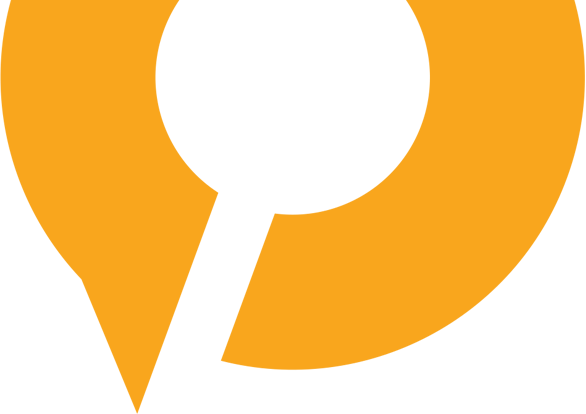- Add Money To Wallet
- Merchant Payments
- Flight Ticket
- Movies
- Virtual Card
- Loans & Finances
- Loyalty & Rewards
 Prev
Prev 



Add money to your wallet and start using the Super App

Enter amount to be added and click Next

Confirm amount and charges (if any)

Choose payment mode to add money

Click Add Money

Enter your PIN to verify transaction

Transaction successful confirmation received

Share receipt with friends/family

Add more money or see transaction history

Paying merchants has never been easier. Just scan QR code or simply provide there registered mobile number and begin

This feature allows the user to pay any merchant just by scanning a QR Code through the Mobiquity Pay app.

Alternatively, user can also enter merchant's phone number in case QR Code is not available.

Once done, user now sees the name of the merchant displayed on the top.

User can now enter the amount to be paid to the merchant and the currency.

User can also enter remarks (if any)

Once done, user hits "Next"

User now sees a summary of the transaction

User selects the wallet he wants to pay from and proceeds

User enters his secret PIN to verify the transaction

User can see that the transaction has been successful.

User can add merchant to "Favourites" if he transacts with them often

A receipt of this transaction can also be shared by the user with who ever they want.

User can either make another payment, view his transaction history or raise a support ticket if he faced any issue

Planned holidays or urgent travels, use your mobiquity app to book your flights in a matter of few minutes. Best flights at best rates.

User selects type of journey - One way or Round Trip

User then selects origin and destination

User then selects origin and destination

User now selects the dates for travel

Select number of passengers travelling

Once done, press “Search” to get available flight options

The App returns multiple flight options for the user to choose from

Select the fare type

User can review flight details, baggage details and fare terms and conditions

Once done user can click on continue

User now enters the passenger details, rewards number (if any) and proceeds

Once done user can click on continue

Customer reviews transaction details and selects the method of payment

Enter personal PIN to authorize transaction

Request sent, app processes payment

App confirms once payment is successful

User can download the ticket and share it with family/friends

Now book tickets to watch your favourite movie in a theatre near you using the mobiquity app and share it with your friends.
super fast, super easy, Super App
User selects the movie of his interest

User now selects the date, time and place

User now chooses number of seats he wants to book

User can now select his preferred seats

Select your preferred method of payment

Enter your PIN to verify transaction

Request sent, app processes payment

App confirms once payment is successful

Use the QR code to enter the cinemas

User can download the ticket and share it with family/friends

Virtual card takes digital payments a step further. Use your smartphone to just Tap on a POS machine to make payments

User can pay using prepaid card linked with the Mobiquity Pay App

User can also simply make the payment using his smartphone through "Tap & Pay" enabled in his Mobiquity Pay mobile app.

User can view the virtual card details

Change PIN for the card

User can block his card

User can put card to "sleep" to prevent misuse during hours when he is not available

User can setup limits and other rules using the settings option

User can also request a physical card (if not already)

On the "Settings" page, user can setup auto pay, manage card limits and request to block the card in case he suspects fraud OR looses card.

One place for all of your finance needs. Apply loans, check existing loans, EMI schedules and much more.

User provides basic details to initiate the loan process.

User provides basic details to initiate the loan process.

User provides Occupation details and click "Next"

User provides Occupation details and click "Next"

Now, user can enter the loan amount he wishes to borrow and select a suitable EMI plan for repayment

Now, user can enter the loan amount he wishes to borrow and select a suitable EMI plan for repayment

Once selected, user can also see the loan details in terms of money borrowed and total interest applicable.

Enter your PIN to verify transaction

User reviews all loan details and selects the wallet where he wants to receive the money

User can now see applied loan details and the status

Once loan is approved, user can see all related information

Any and all loans, applied by the user can be viewed under "All Loans"

User can also see details about EMI schedule and payment status for each EMI

Earn loyalty points with every successful transaction and redeem them to avail exciting offers & products

See the balance loyalty points available and tap “Redeem” to select from ongoing offers.
See a snapshot of your loyalty points.

Take a quick look at a snapshot of your loyalty points till date, spread across total earned vs. spent and balance remaining.

Choose specific date to access that day’s earning/spending of the loyalty points.

Tap “Notifications” to check all the latest updates related to your loyalty & rewards account.

Check out the ongoing offers here.
Click “Redeem” to choose the offer of your interest.